Follow these steps to play music on your Echo or other Alexa device.
Steps:
-
Go to your Voiceitt app and click on the Dictionary tab. Turn the toggle at the top to Smart Home.
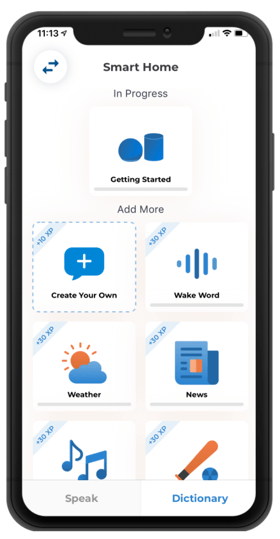
-
Click the music scenario and click "Activate."
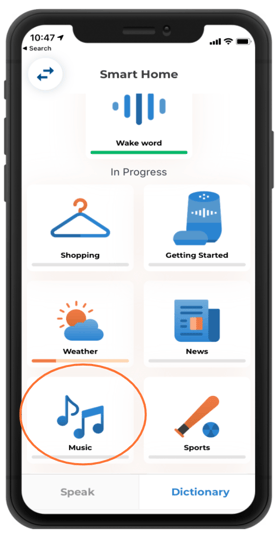
-
Answer the questions. The first one is the name of your smart speaker. To find the name of your smart speaker:
-
Go to your Amazon Alexa app.
-
Then go to the devices tab along the bottom. Your device name will be listed there.
-
Type it into your Voiceitt app, exactly the way it appears. For example, in the picture below, the name of the device is "Gabby's Echo Dot".
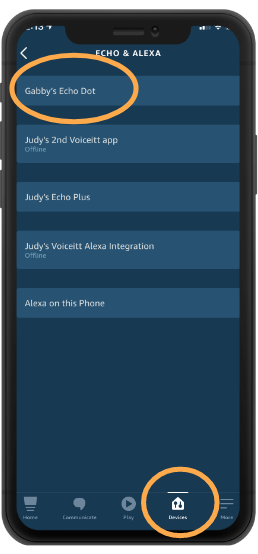
-
-
Next, type in the name of your favorite music genre. This will create your first music commands.
-
To create a new command, click the blue plus sign on the bottom right hand corner.
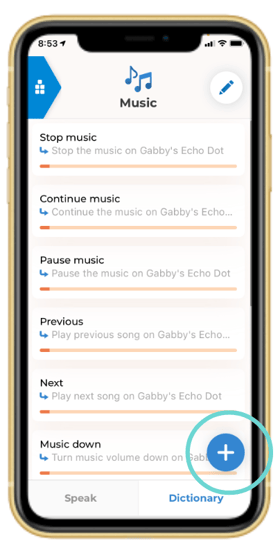
-
Type in what you would like to say and what you would like Voiceitt to send to Alexa. Do not write “Alexa” in the command.
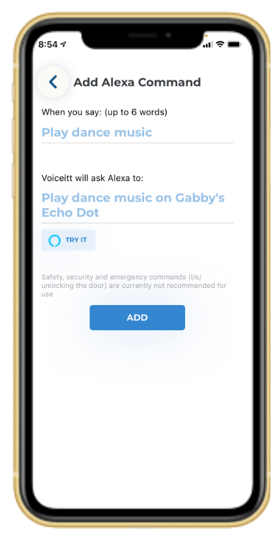
-
For example, the input of the command may be “Play dance music” The output of the command should be “Play dance music on [Name of smart speaker].
Make sure you always include the exact name of your Echo in music commands!
-
-
Next, click the “try it” button. The command should go to Alexa and start playing music.
-
Click done and teach Voiceitt your unique pronunciation by training the command. Watch this video to learn!
-
Once the command is unlocked, it is ready to use!