This article will cover adding a new custom phrase for use in conversation.
If you would rather watch a video to learn how to add a new phrase, click here!
To add a new phrase:
-
Click on the dictionary tab and then tap "Conversation" at the top to access your conversation scenarios.
-
Click into any scenario, except Introduction (Free), since that scenario doesn't allow custom phrases.
-
To add a new phrase, click the blue plus sign on the bottom right hand corner.
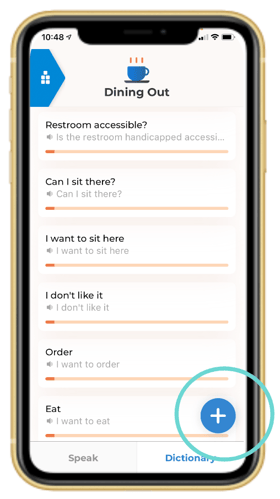
-
In the first box, type what you will say. In the second box, type what Voiceitt should repeat out loud.
-
The two text boxes don't have to match. This allows you to create shortcuts.
-
For example, you can say "toast", and Voiceitt will repeat back "I would like toast please".
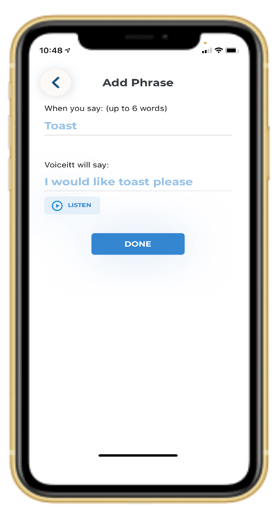
-
4. Next, confirm the phrase is correct by clicking the “Listen” button. Voiceitt will say the phrase out loud.
5. Once you have listened to the phrase, click Done.
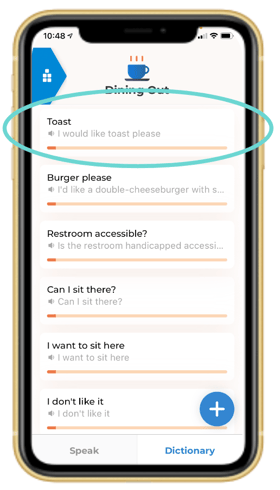
6. Teach Voiceitt your pronunciation by training the phrase - watch this video to learn how! Once the phrase is unlocked, it is ready to use in Speak mode!
Remember to toggle to the correct mode on the Speak tab! Conversation is for phrases you want Voiceitt to repeat out loud.