This article will show you how to create a custom command to use with your Echo or other Alexa device.
Please note: If you have a Google Home or a different smart assistant, please read this article to learn how to set up Voiceitt to work with your device.
To create a custom command:
-
Click on the dictionary tab and then tap "Smart Home" at the top to access your Smart Home scenarios.
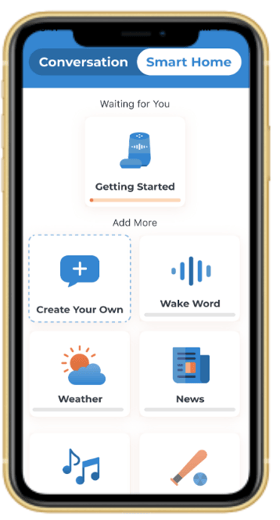
-
Click any scenario except Getting Started (Free). This specific scenario doesn't allow custom commands.
-
To add a new command, click the blue plus (+) sign on the bottom right hand corner.
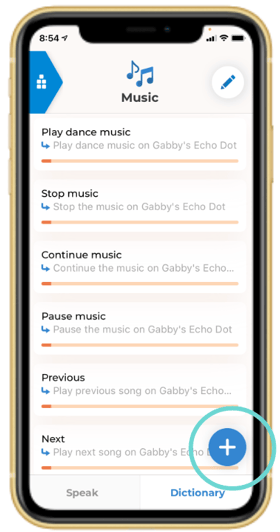
-
Type in what you would like to say and what you would like Voiceitt to send to Alexa.
-
In the first text box, you do not need to write “Alexa”. For example, you can say “Repeat this song” or just "Repeat."
-
In the second text box, write what Voiceitt will send to Alexa. For example, “Repeat this song."
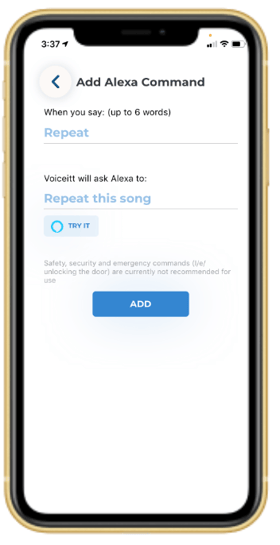
-
5. Next, click the “Try It” button and Alexa should perform the command.
6. Once you have tried the command, click "Done" and teach Voiceitt your unique pronunciation by training the command. Watch this video to learn how!
7. Once the command is unlocked, it is ready to be used in Speak mode!
Remember to toggle to the correct mode on the Speak tab! Smart Home mode is for communicating with Alexa.