If the default scenarios don't cover what you need, you can create your own scenario!
Create a scenario:
- Open Voiceitt and click the dictionary tab in the bottom right hand corner.
- Click the blue button in the left hand corner to access your scenarios.
- Set the toggle on the top to Smart Home.
- Click “Create Your Own."
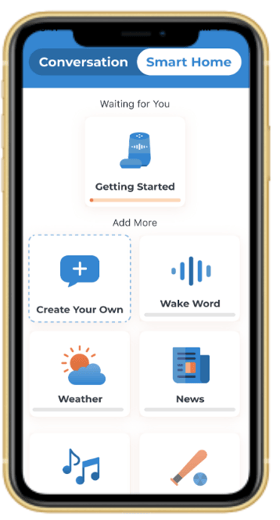
- Fill in title for your scenario, and choose an icon that represents it.
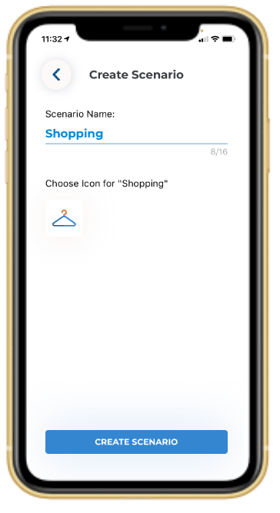
- Tap “Create Scenario” to save.
Add phrases to your scenario
-
Tap the blue plus sign to add phrases to your scenario.
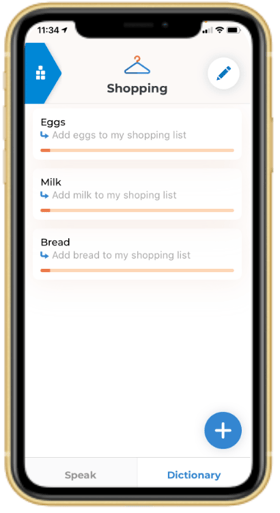
-
In the first box, write what phrase you will say. The same phrase will appear in the second box.
-
To create a shortcut, you can put a short phrase in the first box, and a longer phrase in the second box. For example, you say “Bread” and Voiceitt tells Alexa the command, "add bread to my shopping list."
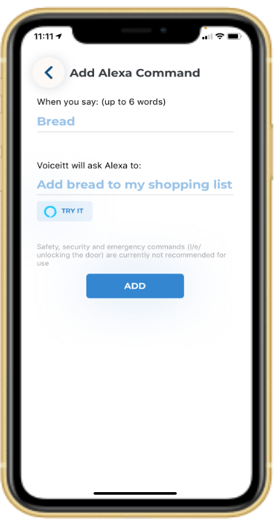
-
After adding a command, click the "Try it" button to test the Alexa responds correctly.
- Once you've confirmed that the command works, tap "Save".
- Repeat this process to add as many commands as you would like.
Remember that only unlocked commands will work. Learn how to unlock a command here.