Voiceitt has default scenarios to help you communicate in different life situations. If a default scenarios don't cover what you need, you can create your own scenario!
Create your scenario
-
Open Voiceitt and click the dictionary tab in the bottom right hand corner.
-
Click the blue button in the left hand corner to access your scenarios.
- Set the toggle on the top to Conversation if you aren't on it already
-
You will now see an option to create your own scenario. Click “Create Your Own.”
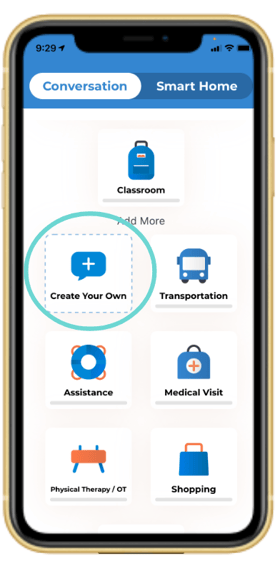
-
Next, give your scenario a title and an icon.
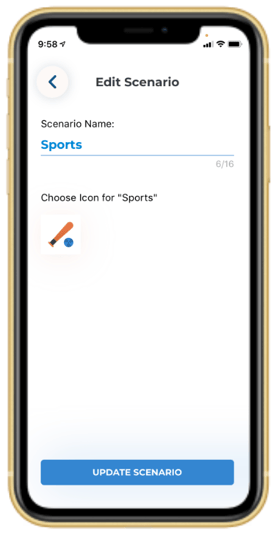
-
Click “Create Scenario" to save.
Add your phrases
-
Once you have named your scenario, click the blue plus sign to start adding phrases to the scenario.
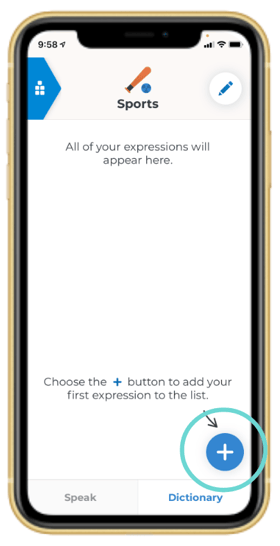
-
In the first box, write what phrase you will say and it will default into the second box.
-
Pro tip: the two text boxes do not have to match
-
This is useful if you want to create a shortcut. For example, you can say “One ticket” and Voiceitt will say “One ticket for the game, please.”
-
- After each phrase, click "Save."
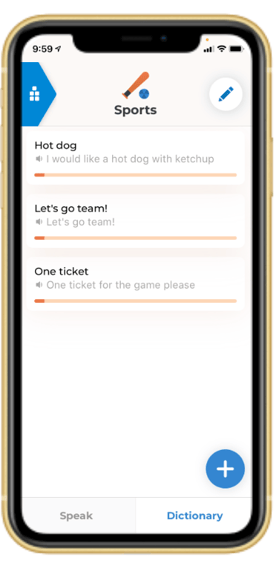
You can add as many phrases to your scenario as you would like, just remember to train them all!