Voiceitt Smart Home can recognize commands in any language. Here's how to set up commands in languages other than English.
Changing the language to Spanish, German or English (UK)
Changing the language to any other non-English language
Changing the language to Spanish, German or English (UK)
There are a couple ways you can add non-English commands to your dictionary. You can edit the built-in commands to change the language or you can create new commands from scratch.
Editing built-in commands:
-
Click on the dictionary tab and then the blue button in the left hand corner to access your scenarios.
-
Click into any scenario that you would like to translate the commands it contains.
-
Tap a command in the dictionary that has not been trained yet.
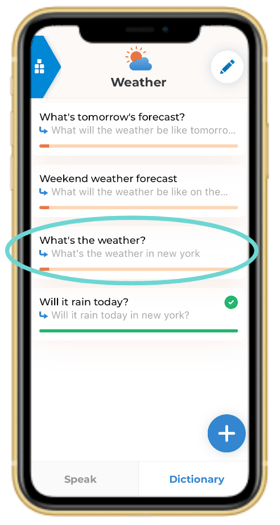
-
Tap "Edit."
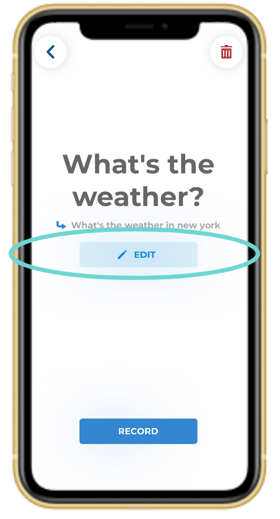
-
Change the command in both of the boxes to German, Spanish or English (UK).
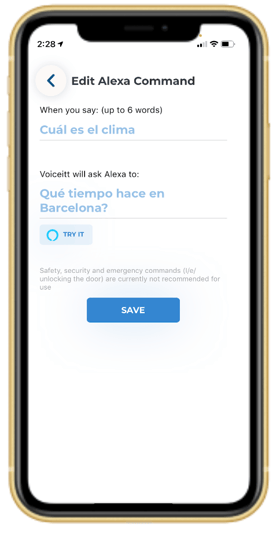
- Click the "Try it" button to make sure Alexa responds.
- Click save and train the command to recognize your unique pronunciation.
Create your own command:
-
Click on the dictionary tab and then tap "Smart Home" at the top to access your Smart Home scenarios.
-
Click into any scenario except Getting Started. This specific scenario doesn't allow you to add any custom commands.
-
To add a new command, click the blue plus sign on the bottom right hand corner.
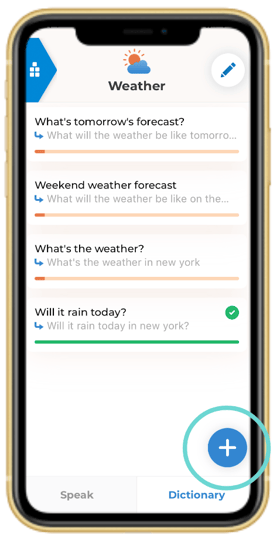
-
Type in the command you would like to say and what you would like Voiceitt to send to Alexa in German, Spanish or English (UK).
-
You do not need to write “Alexa” anywhere in the command.
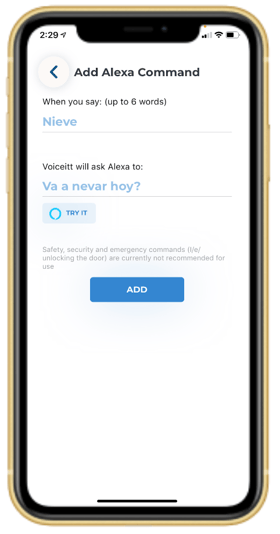
-
In order for Alexa to work, you need to change your language settings in two places. Follow along with the steps listed below.
Language Settings
1. iOS Settings
- Go to Settings on your iOS device.
- Tap on the Voiceitt app.
- Under "Voiceitt Settings," click "Alexa"
- Then click "Voice" and choose your preferred language.
- US = English, GB = English (UK), DE = German, ES = Spanish
2. Alexa app
- Click on the Devices tab on the bottom of the screen.
- Click on "Echo & Alexa."
- Tap on your echo device that is used with Voiceitt.
- Scroll down to "General" and click "Language."
- Change the language to a listed option.
Changing the language to any other non-English language
There are a couple ways you can add non-English commands to your dictionary. You can edit the built-in commands to change the language or you can create new commands from scratch.
Editing built-in commands:
-
Click on the dictionary tab and then the blue button in the left hand corner to access your scenarios.
-
Click into any scenario that you would like to translate the commands it contains.
-
Tap a command in the dictionary that has not been trained yet.
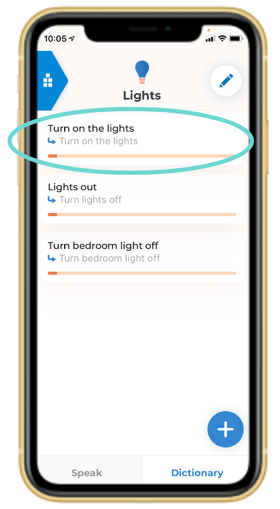
-
Tap "Edit".
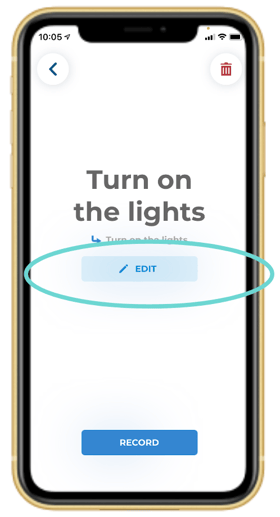
-
Change the command in the first box to your language.
- In the second box, you need to use an English translation of your command, so it will be recognized by Alexa.
- For example, the first box might say "Allume la lumiére."
- The second box would be the English translation, "Turn on the lights."
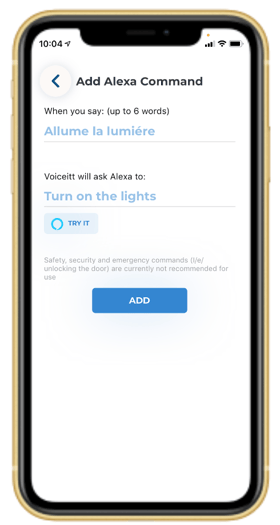
To find an English translation of your command, you can use Google Translate. Type your phrase into the translator and translate it into English. Then, you can copy it into the second box.
Create your own command:
-
Click on the dictionary tab and then tap "Smart Home" at the top to access your Smart Home scenarios.
-
Click into any scenario except Getting Started. This specific scenario doesn't allow you to add any custom commands.
-
To add a new command, click the blue plus sign on the bottom right hand corner.
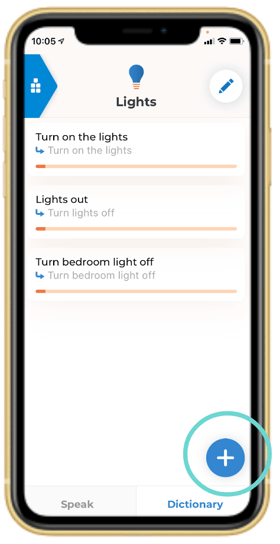
-
Change the command in the first box to your language.
- In the second box, you need to use an English translation of your phrase, so it will be recognized by Alexa.
- For example, the first box might say "Allume la lumiére."
- The second box needs to say "Turn on the lights."
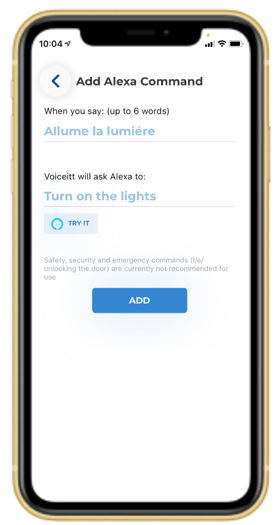
Your Alexa language settings should be set to "English" in the Alexa app.