This article covers what to do when Voiceitt's output volume is too soft.
First things first, check and make sure you're volume is on and turned up on your device. Check the volume on other apps to see if the volume is different between other apps and Voiceitt. If it is, continue with the steps below.
You will access the Voiceitt audio settings through the general iOS settings app.
- Open the iOS Settings App
- Scroll down and select Voiceitt
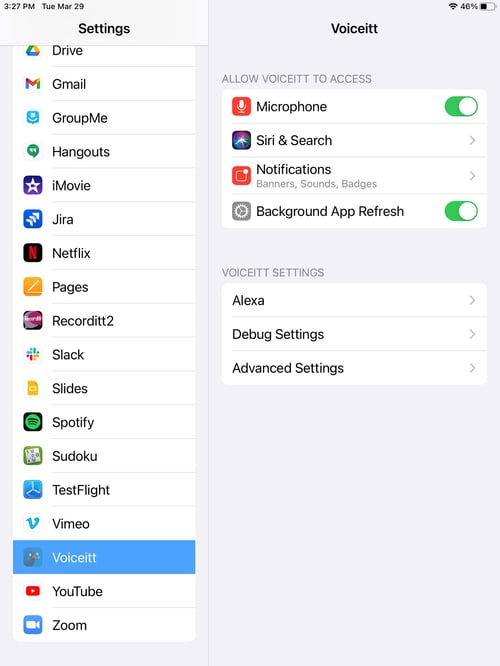
- Under Voiceitt Settings, choose Advanced Settings
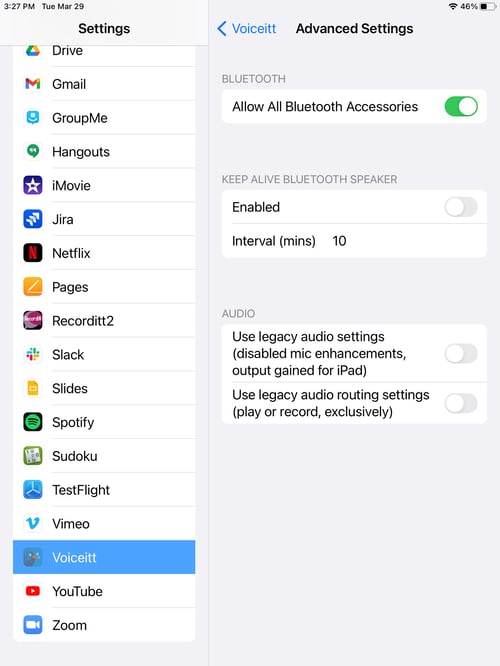
Here you'll see two audio settings. The first one primarily controls microphone volume, while the second controls speaker volume.
Slide the toggle on the second one to the right to turn it on. The oval will turn green.
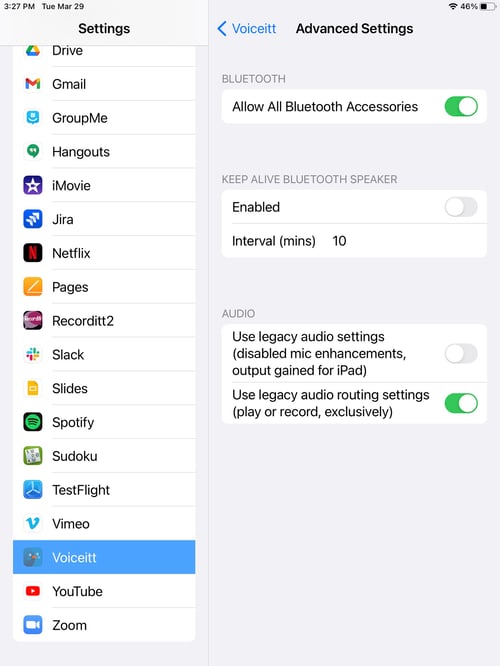
Test the app again. If the output still appears softer than expected, return to the settings and toggle the first audio setting on as well.
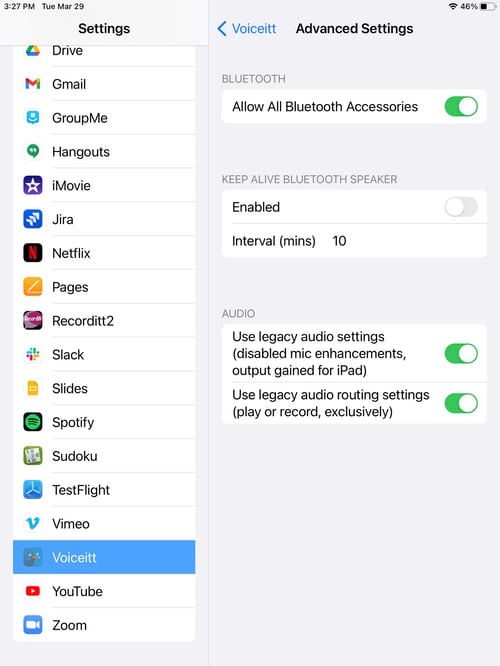
The low volume output is an iPad specific issue that is common across many apps. These steps will fix the issue specifically for the Voiceitt app.